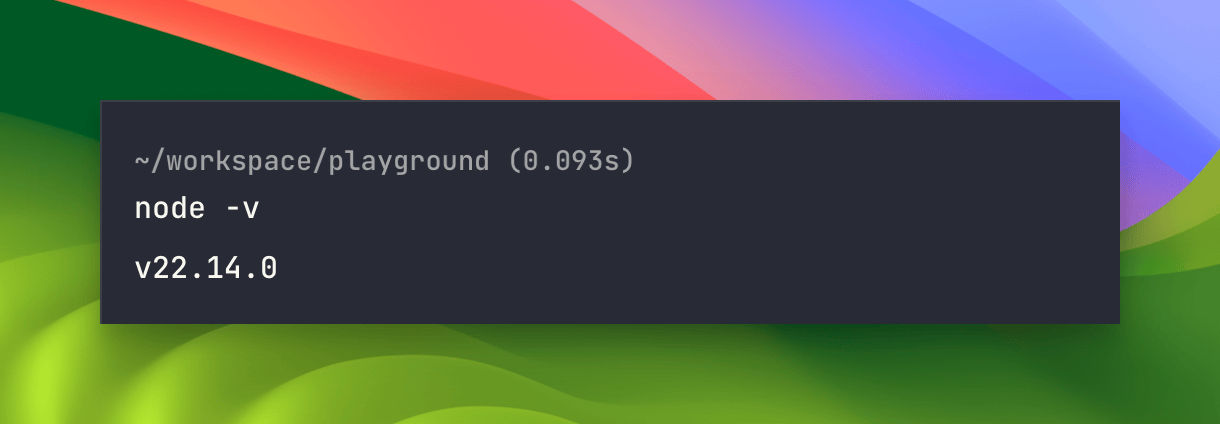Installing Node.js
To get started, let's set up our development environment. Since AdonisJS is a Node.js framework, we need to have Node.js installed to run AdonisJS.
Direct download
There are a couple of ways to install Node.js. The simplest way will be to head over to the Node.js website and click on the download button, which will download the correct Node.js version for your operating system.
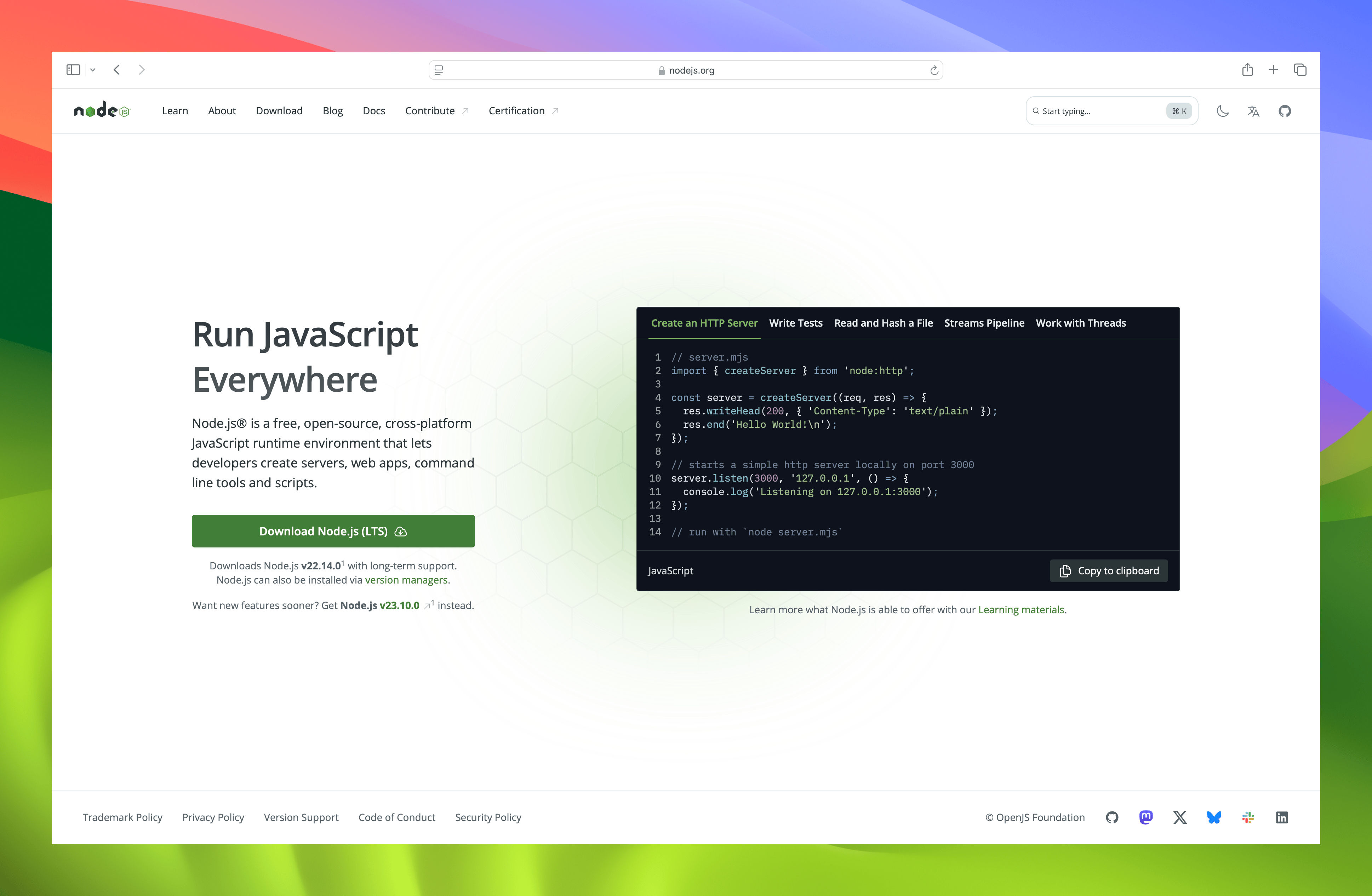
Package managers
Alternatively, you can install Node.js using package managers. Head over to the download section. By default, it is set to use NVM (Node Version Manager). You can change to a different manager depending on your preference. To use NVM, run the provided commands to install Node.js on your system.
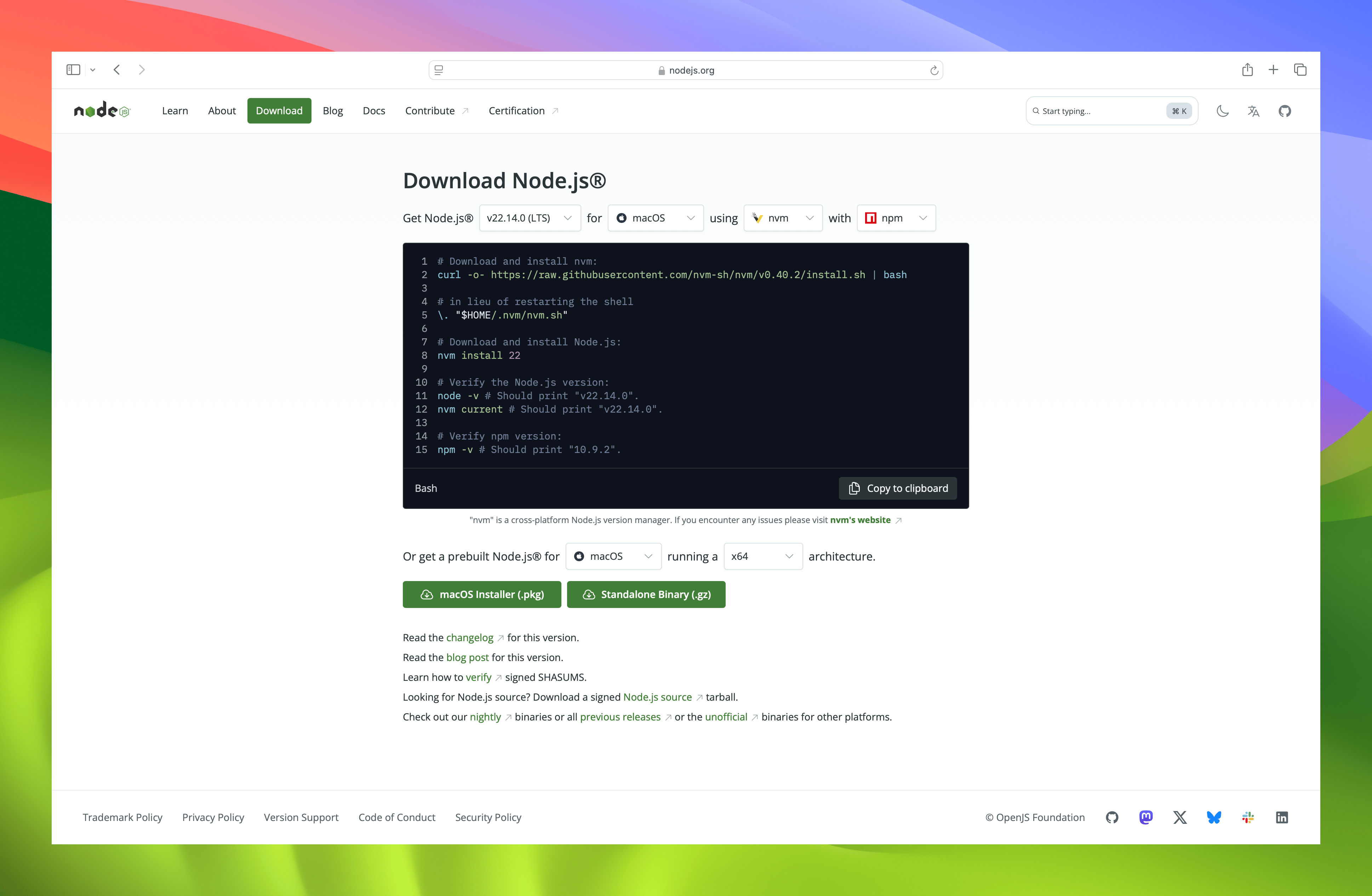
Version requirements
AdonisJS requires Node.js version 20.6 and above. So whichever method you decide to use to install Node.js, ensure that you install at least Node.js version 20.6. For this course, we will be using the current LTS version, which is version 22.14.0.
After installing Node.js, you can confirm that you have it installed by opening a terminal and running the command:
node -vIf you have correctly installed Node.js, you should see the version of Node.js you have installed.