Configuring VS Code for AdonisJS development
The final component of our development environment is a Code Editor. While you can choose any code editor or IDE you prefer, we'll use Visual Studio Code throughout this course.
Installing Visual Studio Code
If you would like to use VS Code and haven't installed it yet, you can download the appropriate version for your operating system from the official VS Code website.
Installing AdonisJS extensions
AdonisJS integrates well with VS Code through first-party extensions. Installing these extensions is essential to ensure a seamless development experience with AdonisJS in VS Code.
The first extension to install is the official AdonisJS extension for VS Code. With this extension, you can:
- Run Ace commands through the command palette or the activity bar
- View routes within VS Code
- Consult and search the AdonisJS documentation directly from VS Code
- Use auto-completion and go to Controller functionality
- And much more
To install this extension:
- Search for "adonisjs" in the Extensions panel in VS Code
- Look for the official AdonisJS extension (usually the first result)
- Click the Install button
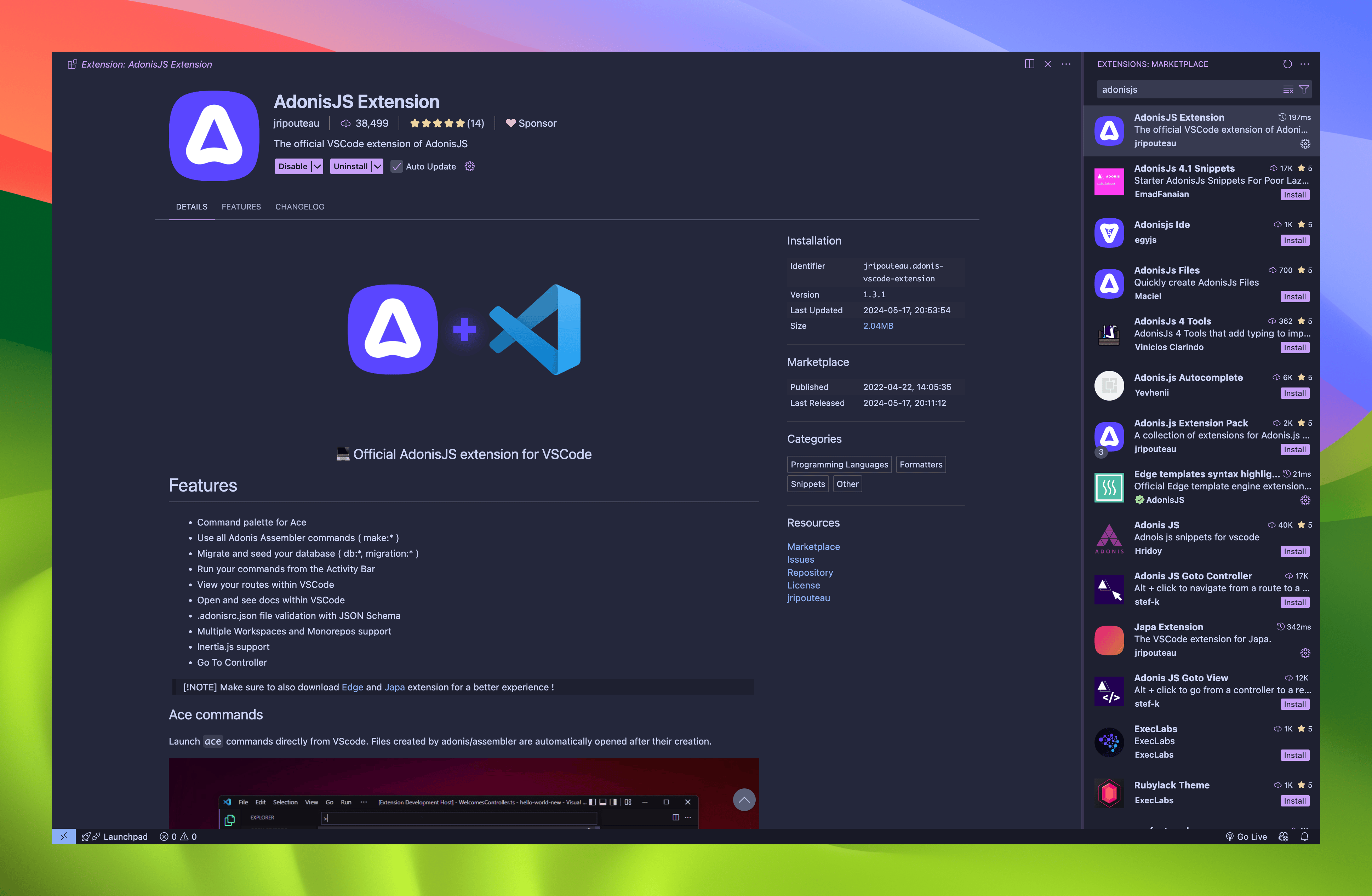
The next extension we need to install is the Edge template syntax highlighter. This extension adds EdgeJS template support to VS Code.
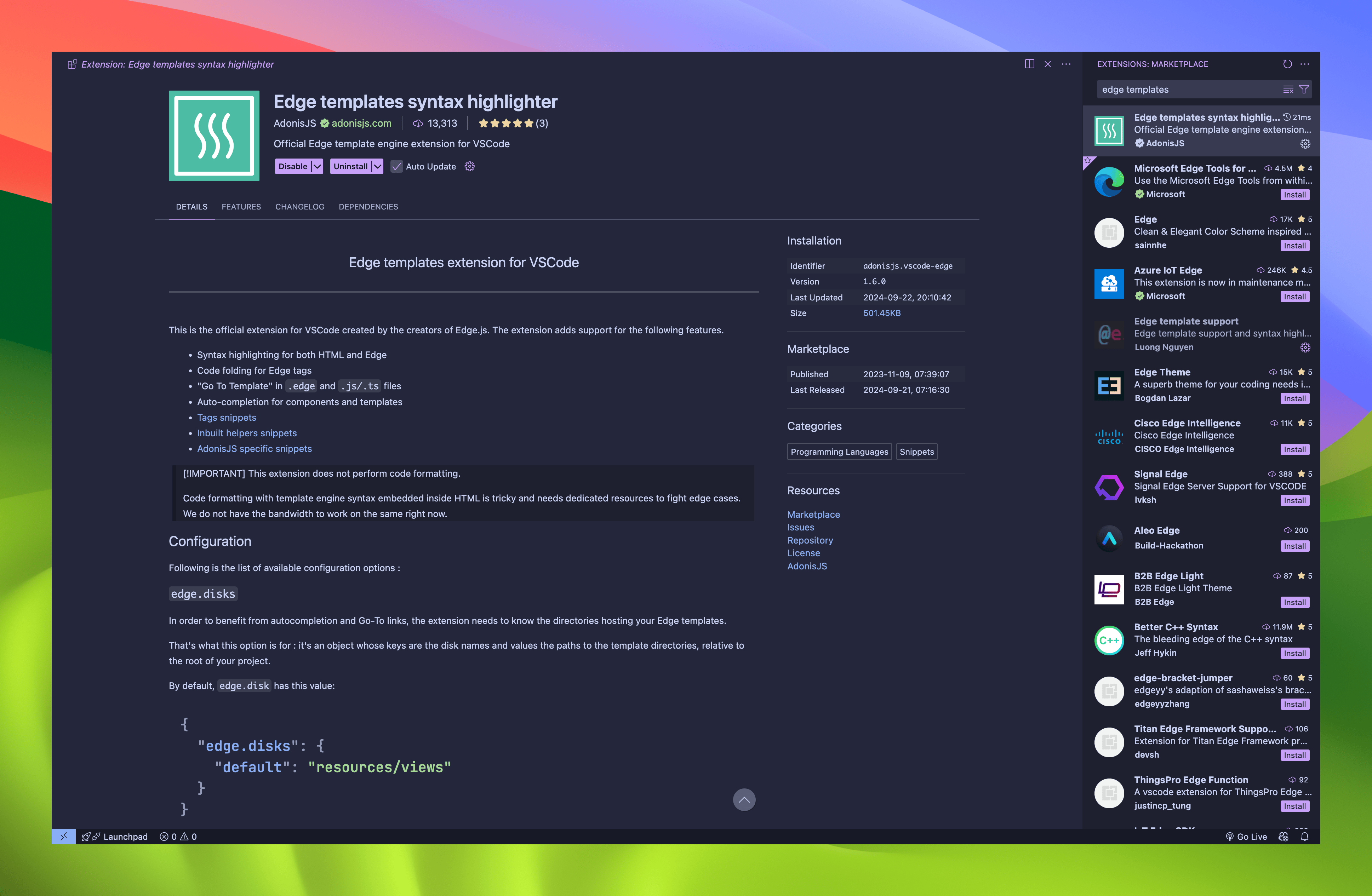
To install:
- Search for “edge templates” in the Extensions panel
- Click the Install button
If you want to use Emmet in your Edge templates, you can add the appropriate configuration inside your VS Code settings.
"emmet.includeLanguages": {
"edge": "html"
}The last extension we need to install is the Japa extension for VS Code. Japa is a testing framework for Node.js created by the creator of AdonisJS, and it is the testing framework that AdonisJS uses by default. Although we won't be covering testing in this course, it's worth installing to have that end-to-end experience when you start writing tests in AdonisJS.
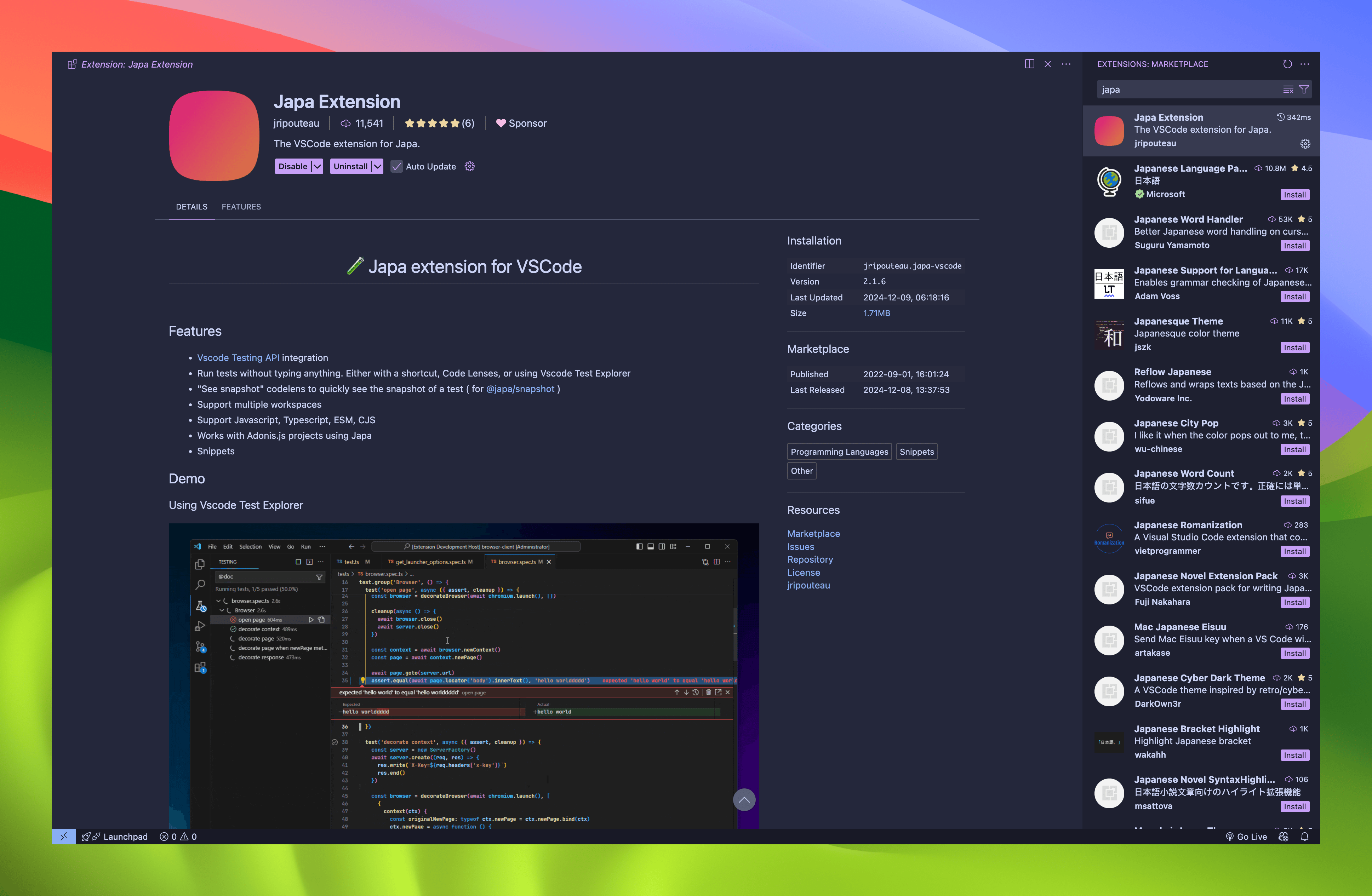
To install:
- Search for “japa" in the Extensions panel
- Click the Install button
With these extensions installed, your VS Code environment is now properly configured for AdonisJS development.